The Home button on your iPhone gets more insensitive over time and users usually do the next best thing, press harder! One way to salvage the Home button is to fix the delay, or to use the Assistive Touch button, available on iOS 5 and above.
Although AssistiveTouch is a good alternative, it’s a little annoying: it keeps popping out on the top level of your iPhone screen. Moving it around is a good way so it won’t cover the content, but dealing with this involves countless times of moving it around, considering the limited screen space of the iPhone. The easiest way to handle this, is to turn the AssistiveTouch menu icon ON and OFF on the fly.
Read Also:
How to Activate AssistiveTouch
Here’s a quick guide to activate AssistiveTouch on your iPhone:
- On your iPhone, tap on Settings > General > Accessibility.

- Look for the section ‘Physical & Motor’ and tap on AssistiveTouch. You’ll see the AssistiveTouch icon appear right after you turn it on.
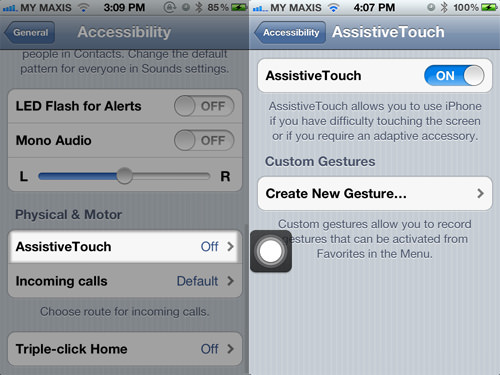
- Tap on it. A menu of ‘Gestures’, ‘Device’, ‘Favorites’ and ‘Home’ will be displayed. You may also tap and move it around the screen.
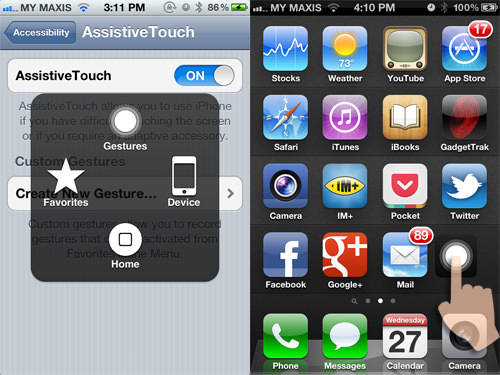
How to Toggle AssistiveTouch Off/On
By default, the usual way to do this is to go through this path: Settings > General > Accessibility > AssistiveTouch > On to turn on AssistiveTouch. And when you want to turn it off, repeat.
Top Tricks:
Here, we’re going to use a simple trick of triple-clicks on the Home button to toogle AssistiveTouch.
- To activate ‘Triple-click Home’, tap on Settings > General > Accessibility.

- Here, tap on ‘Triple-click Home’ and select Toogle AssistiveTouch.

- Once this option is activated, try it!
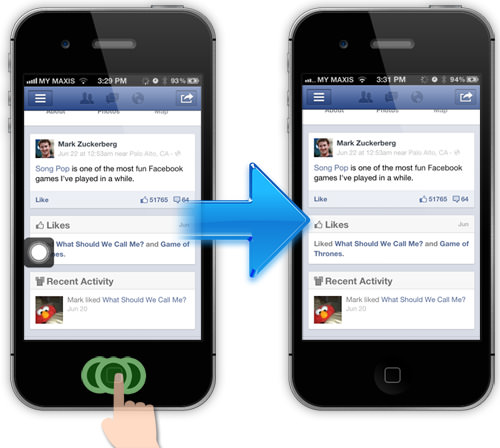
- To turn on the AssistiveTouch icon, triple-click on iPhone Home button again. It will take about 2 seconds to bring back the AssistiveTouch icon.
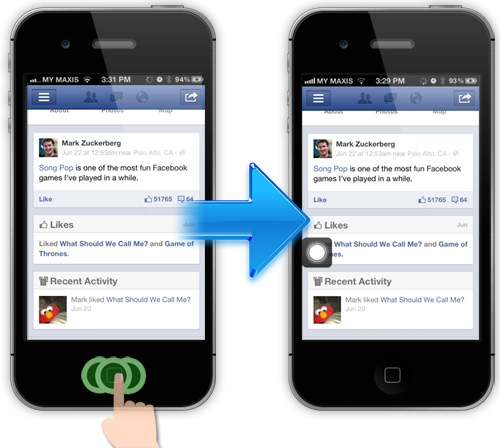






.png)


COMMENTS