
On a Mac, you can take screenshots with a few quick keyboard shortcuts. But Mac OS X also includes more powerful screenshot tools, too. Here are some of the many ways you can get a screenshot on OS X.
Top Tricks:
- What is ePub eBook Format?
- How To Create an ePub eBook With Google Docs
- How To Backup and Restore Windows Registry [Without TOOL]
Take a Screenshot of Your Entire Screen
Let’s start with those keyboard shortcuts. To take a screenshot of your entire screen, press Command+Shift+3. Press all three keys at once and your Mac’s desktop will flash, you’ll hear a camera sound, and the screenshot will appear on your desktop as a .png file.
Take a Screenshot of Part of Your Screen
To take a screenshot of part of your screen, press Command+Shift+4 instead. Your mouse cursor will turn into a crosshair icon. Click and drag to select part of your screen. Release the mouse button and that part of your screen will be saved as a .png file on your desktop. To cancel the screenshot, press the Esc key.
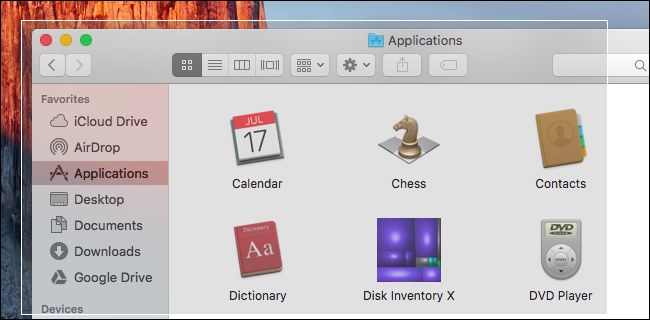
Take a Screenshot of a Window
You can also take a screenshot of a specific window. First, press Command+Shift+4. Your mouse cursor will turn into a crosshair. Press the Spacebar and your mouse cursor will turn into a camera icon instead. Move your cursor over the window you want to screenshot and it will appear highlighted. Click the window and a screenshot of that window will appear on your desktop as a .png file.
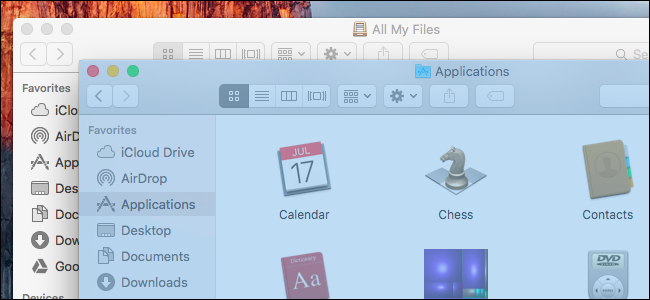
Save Your Screenshot to the Clipboard Instead of a File
If you’d like to save a screenshot to your clipboard so you can paste it into an application instead of saving it to a file, just add the Control key to the shortcuts above. For example, you’d press Command+Shift+Control+3 instead of Command+Shift+3 and Command+Shift+Control+4 instead of Command+Shift+4. (Yeah, you’ll need a lot of fingers for this.)
You can then use Command+V to paste the screenshot into an application, or click Edit > Paste in the application.
Must Read Article:
- How to Create & Manage Profiles in Google Chrome?
- How to Lock Individual Google Chrome Profile With A Password?
- How to Logout Your Facebook Account From All Devices Remotely?
Change the Folder Where Your Mac Saves Screenshots
RELATED:
Screenshots you take with the keyboard shortcuts will be saved straight to your Mac’s desktop with the filename “Screen Shot [date] at [time].png”. However, you can change where your Mac saves these screenshots, if you like. For example, you could make your Mac save screenshots directly to a Dropbox, Google Drive, or Microsoft OneDrive folder.
Follow our guide to changing where your Mac saves screenshots, which will walk you through changing a hidden setting using the terminal and restarting a system process. You’ll only have to do this once.
Take a Timed Screenshot With the Grab Application
In some cases, you may want to take a screenshot using a timer. You start the timer, which lasts for a few seconds. When the timer expires, your Mac will take a screenshot of your entire screen. This is useful when you can’t take a screenshot of something–a menu, for example–that hides itself when you start pressing the keyboard shortcut keys.
To do this, use the Grab app included with your Mac. You can launch it by pressing Command+Space to open Spotlight search, typing “Grab”, and pressing “Enter.” You can also open the Finder and find it at Applications > Utilities > Grab.
Grab won’t open a window on your desktop, but launch it–or click it on your dock–and you’ll see a Grab menu at the top of your screen. Click Capture > Timed Screen to take a timed screenshot.

Click “Start Timer” in the Timed Screen Grab window and you’ll see the timer count down.

Your Mac will take a screenshot after ten seconds and it will appear in the Grab window. Click File > Save to save the screenshot if you’re happy with it.
You can also use the Grab application to take other types of screenshots with the Capture > Selection, Capture > Window, and Capture > Screen options. However, you’ll probably find it easier to take screenshots using the above keyboard shortcuts.

Take Screenshots With a Third-Party Application
There are a wide variety of third-party apps for your Mac that allow you to take screenshots, too. Many people have their own favorite application, but we’ve used and like Skitch for Mac.
Evernote purchased Skitch and has killed off the Skitch applications for all other platforms, but still offers the Mac app–probably because it’s so popular. Skitch offers a variety of simple editing features for easily resizing, cropping, and marking up your screenshots. It’s also completely free. You don’t even need to sign in with an Evernote account to use it.
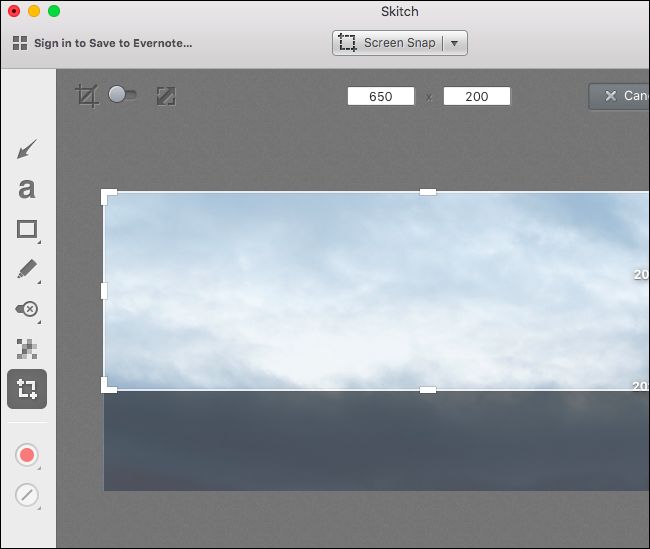
Must Read:
- How To Stop Windows 10 Automatic Update Using Registry [Method-2]
- How To Schedule | Stop Windows Updates From “Update Settings” [Method-3]
- Facebook’s New Snooze Button Lets You Mute Annoying Friends
Once you have your screenshots, you can double-click the .png files to open and view them in the Preview app included with Mac OS X (unless you’ve selected another image program as your default application for PNG files). Preview also included a variety of a variety of tools for editing these screenshots and other images. To record a video of your Mac’s screen instead of a screenshot, use the QuickTime application included with Mac OS X.
Source: https://www.howtogeek.com/256718/how-to-take-screenshots-on-a-mac/
You may also like:-






COMMENTS